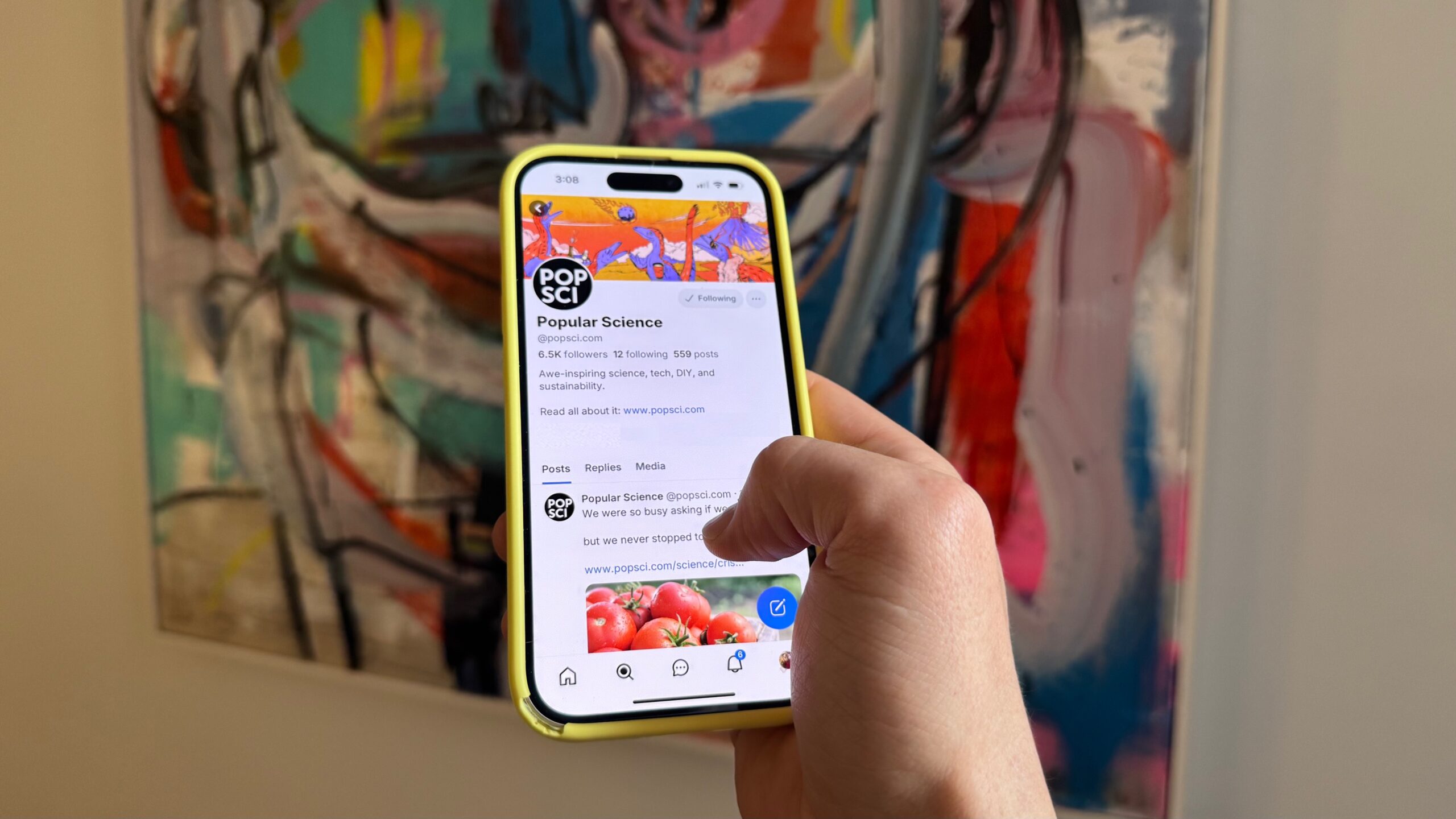What with everything going on recently, we’re seeing plenty of users flock away from Twitter—sorry, X—and set up social media presences elsewhere. Bluesky is currently one of the main beneficiaries of this user migration, and if you’re thinking of making the same switch, we’ve got a complete guide to the process right here.
Download your Twitter archive

If you’re attached to the posts you’ve already put out into the world on Twitter (or X), then you can save a record of them by downloading your archive, going back to when you first started on the platform. Log into Twitter on the web, and click More (the three dots) then Settings and privacy > Your account > Download an archive of your data.
Click Request archive, and the process is initiated. You’ll see a message explaining that it can take 48 hours for your archive to be ready—depending on how busy you’ve been on the platform. When your archive is ready, you’ll receive a notification that you can download it.
Follow the download link, and you get a zip archive containing all of your posts, together with other information: The devices you’ve used, the interests you’ve registered on Twitter, and even your advertising profile data.
Set up your Bluesky account

If you’re not already set up on Bluesky, the registration process doesn’t take long—make sure you’ve got a profile picture handy (or you can just borrow the one from your Twitter profile for consistency). Head to the Bluesky site, click Sign up, and follow the instructions on screen.
You’ll need to provide an email address and your date of birth, and you’ll also need to choose a username handle. As on Twitter, this will be used to identify you across the platform. You’re able to add a profile picture and tell Bluesky about your interests (which will be used to recommend accounts to follow).
Once your account has been created, click your account picture (top left), then Edit profile. You can add a cover photo across the top of your profile page, and fill out a little bio to tell people about yourself. To send other people a link to your new profile, click the three dots, then Share.
Find your Twitter follows and faves on Bluesky
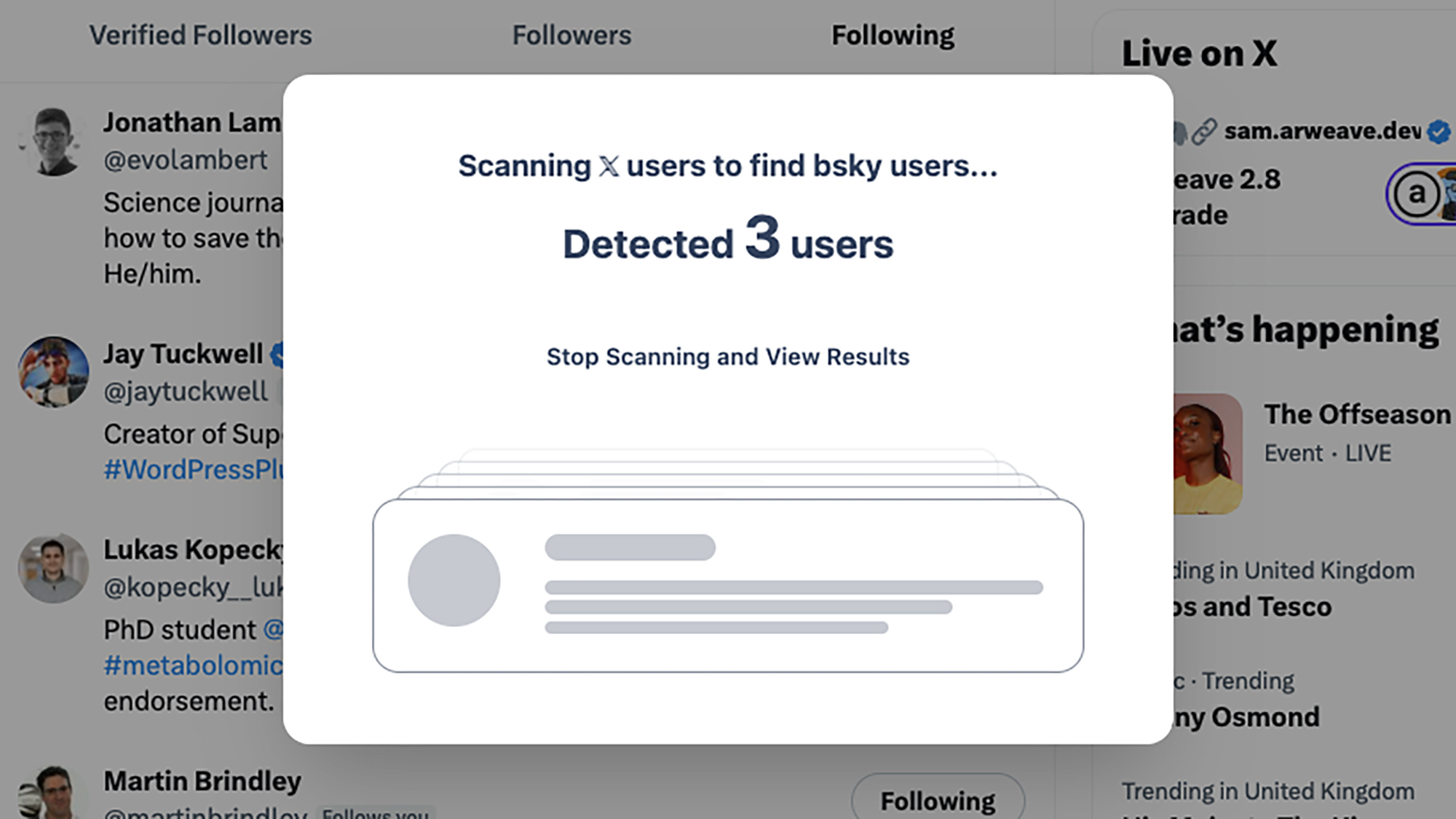
You may want to start fresh on Bluesky, but there are tools available if you want to bring some of your old Twitter (X) life over with you. For posts, Porto is an extension for Chrome and Edge that’ll copy everything over with a few clicks: All you need to do is give it details of the two accounts, and it’ll move your posts over (excluding replies, quote tweets, and retweets, as they’re linked to the posts of others).
When it comes to finding all the people who you followed on Twitter, give Sky Follower Bridge a try. The extension is available for Chrome, Edge, and Firefox, and you need to launch it with the list of people you’re following on Twitter open in your browser. Give the extension your Bluesky credentials, and it’ll find everyone who’s made the switch.
Once the list of results shows up on screen, it’s then up to you who you want to follow again—click the Follow All button if you want to add everyone at once. The scanning and matching process can take a while, especially if you were following a lot of people, but it’s worth it to make sure you don’t leave anyone behind.
Going forward on Twitter and Bluesky

You can leave your Twitter account in place—and you may want to, if there are particular accounts you want to follow that aren’t on Bluesky. Keeping your account also prevents anyone from taking your username (and maybe pretending to be you). You will need to log into your account periodically so your account isn’t deemed inactive.
If you decide you want to delete your account, from Twitter on the web click More (the three dots) then Settings and privacy > Your account > Deactivate your account. Deactivating your account will hide your profile and tweets for 30 days. During that time, if you log into your account, it will be reactivated. If you don’t, your account will be permanently deleted and your handle will be free for others to use.
You’re then ready to start your Bluesky life: You’ll probably want to download the official app for Android or iOS, as well as accessing it on the web. A lot of features you’ll be familiar with from Twitter (X) are here, including the ability to create lists of users, support for direct messaging, and controls over who can see your posts.
There are also some Bluesky extras too, including feeds (tracked tags) and starter packs (collections of other Bluesky accounts you can share). The good news is everything is clearly laid out and easy to get around, so it shouldn’t take long before you’re getting to grips with everything Bluesky has to offer.